Logging in to the ERM Libryo Platform
Learn how to set your password and log in to ERM Libryo, so that you can access your legal register.
Last updated: 14 Oct 2025
If you're a new user, an ERM Libryo veteran, or simply struggling to remember your password, we want to make sure it is easy for you to log in. You can follow these simple steps below to get started on your online legal platform.
If you are simply looking to log in, click on the below link to take you to the main Log In page:
First Time Logging In
All new users will receive an account activation email from ERM Libryo. This email provides an introduction to the ERM Libryo platform and explains how the solution can help you understand your applicable laws. In the email, you will find a link to log in to the ERM Libryo Platform. Follow these easy steps to start using the platform:
1. Locate your account activation email from Libryo, with the subject "Your new Online Legal Register".
![]()
2. Once you open the email, click on the button Activate Account.
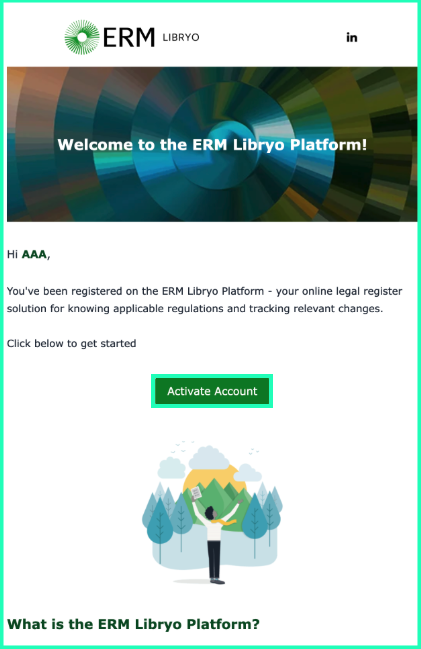
If you cannot access the next page, please get in touch with us, and we will be happy to assist you as quickly as possible.
3. A new window will open to proceed with your activation. Click Activate Account to receive a new password link in your emails.
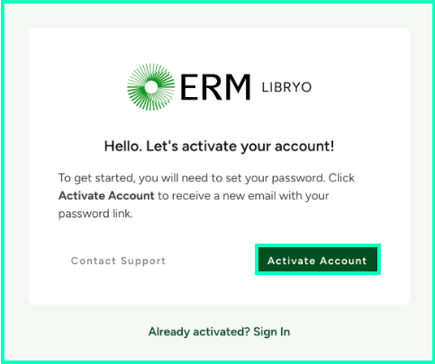
4. Check for a new email with the subject "Set Account Password". (You may also need to check your Junk folder). Open this email and click Set Password.

5. You we be directed back to the platform login page to create a new password. Please note your password must include:
- 1 uppercase
- 1 lowercase
- 1 number
- 1 special character
- 12 characters in length
Click Reset Password once you are finished. Now you can enter your email credentials and password to login to the ERM Libryo platform.

6. Once you log in, you will be taken to your Dashboard, your ERM Libryo home page.

Logging In
1. Log in via the ERM Libryo Website
You have the option to log in from the ERM Libryo website. Simply click Log In at the top right corner of your screen.

2. Log In via My.Libryo
Alternatively, you have the option to log in from the my.libryo site. Simply go to the webpage and follow the login instructions.

3. Enter your Email Address, Password and click Login.

Forgot your Password?
If you are on the logging in page and have forgotten your password, don't worry! All you will need to do is follow these easy steps.
1. Insert your Email Address and click Next.
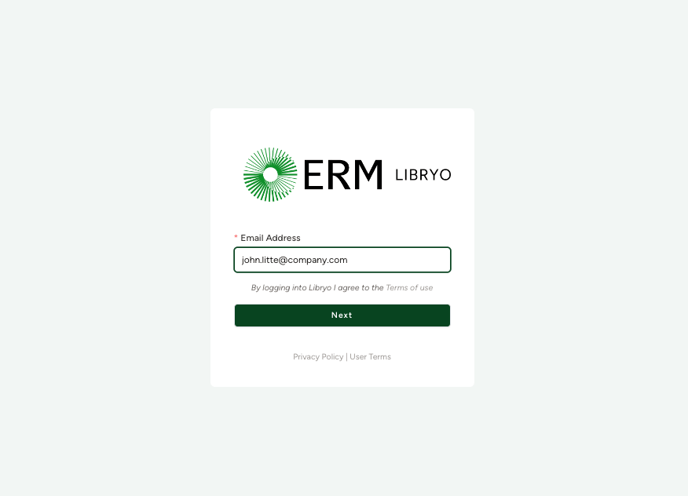
2. Click on the Forgot Your Password? link.
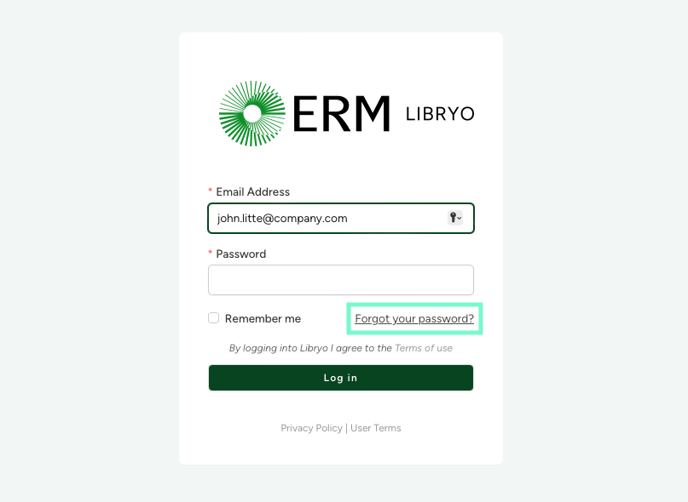
3. Insert your email address and click Send Reset Link. You should receive a message saying “Please check your email inbox for the password reset link.”
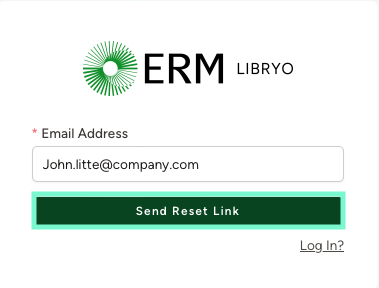
4. Go to your Inbox and find the email with the subject “Set Account Password”. (Remember to check your Junk folder too.) Next, click on the Set Password button. 
Please note: For security reasons, the reset link has a time for expiration. If that time exceeds, please repeat the process or get in touch with us for further assistance.
5. Insert your Email Address, your new Password, confirm the new Password, and click on Reset Password. Please note your password must include:
- 1 uppercase
- 1 lowercase
- 1 number
- 1 special character
- 12 characters in length

6. You should then receive a message saying, “Your password has been reset!”. Then, you can insert your Email Address and proceed with the normal logging in process.

7. If you receive a message saying “This password reset token is invalid,” you will need to get in touch with us (libryo@erm.com) to reactivate your account. Please email us with your full name, site/operation, and email address, and we’ll reactivate your account as soon as possible.
Please note: Deactivation occurs when you have been inactive for a period of time in the platform, this happens automatically for security reasons.

Have any questions?
At ERM Libryo, we really want all our users to get the most from our platform. We hope that this article was useful and if you have questions or need any more help, please contact us.