Your Requirements Module
This article will help you understand how to easily navigate your way through your legal requirements register.
Last updated: 09 Apr 2025
ERM Libryo provides you with a complete, customized, and automated legal register, available online in one central place. This legal register is called the Requirements module, and it includes all the legal requirements that are applicable to your specific operations, based on your location and industry.
Through the Requirements module, you can easily browse and search relevant legislation, organized by topic, making it simple to find exactly what you need.
Below, you’ll find a step-by-step guide on how to navigate and make the most of your online legal register.
Navigating Your Legal Requirements
1. Use the left-side menu and click on the Requirements button to access a list of all applicable legislation. Only the sections that apply to you will be displayed.

2. By default, your list of legal requirements will appear as an expanded view, allowing you to easily review each main requirement along with its related sections.

3. If you prefer, click ‘Collapse All’. This will show only the main legal requirements in the list.

4. If you click on the main legal requirement, you’ll be directed to the Requirements Document, where you can view the entire document issued by the government, including all its sections.

5. Select the Requirements section to go to the page displaying only the sections applicable to your site.

Click on a specific section to be redirected to a page with relevant information about it.

On the section's page, you will find the following components:
- Requirement Details: View the actual legal text of the requirement.

- Notes: A summarized version providing a plain language explanation of the section.

- Read Withs: Check related citations, including consequences, amendments, and general information.

- Applicability: Understand why this requirement is in this Libryo Stream.

- Tasks: Manage your to-do list by adding tasks related to a specific section of the law.
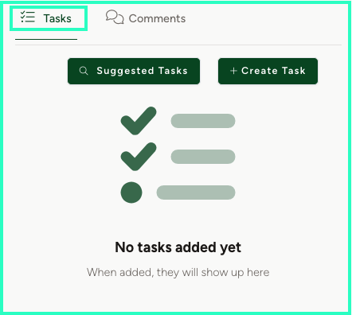
- Comments: Mention colleagues or leave an audit trail by adding comments.

3. If you wish to view the full legal content of the legislation, not just your requirements, click on View Requirement Document.

Search Requirements
ERM Libryo also gives you the ability to search for a specific term among all your legal requirements. To do this, simply type in the concerned word, and the system will return the Requirement Documents that refer to that term, as well as the topics related to it. If you prefer, you can also run the Word Search which will identify all legal requirements that contain the searched term in their legal text.
1. Click on the search bar and type the concerned term.
2. Select whether you want to search by Word Search, Requirement Documents or Topics.
3. Only results related to the searched term will show.

Filtering Options
ERM Libryo gives you the ability to filter your legal register by Jurisdiction Types, Category, Topics and Controls. This is useful when you want to narrow down your results while saving time.

1. Select the Jurisdiction for which you would like to search for legal requirements. Eg: Municipal, National, Provincial.

2. Select the Category for which you would like to search for legal requirements Eg: Environmental, Occupational Health and Safety, Privacy etc.

3. Type the Topic related to the legal requirement you want to search for.

4. Select the Control by which you want to filter your search.

Only the legislation that meets the specifications of all selected filters will appear.

Exporting Your Legal Register
ERM Libryo gives you the ability to export and print you Legal Register.
1. Using your menu on the left, click on Requirements.
2. To export your legal register to an Excel spreadsheet, simply click on Export Excel in the top right corner of your screen.

3. To export your legal register to PDF, just click on Export PDF in the top right corner of your screen.

Have any questions?
At ERM Libryo, we really want all our users to get the most from our system. We hope that this article was useful. If you still have some questions, please contact us.