Your Updates Module
Find out how to stay up-to-date with your changing laws from ERM Libryo
Last updated: 14 nov 2024
The law is constantly changing and evolving and it is super important to stay on track with the changes. ERM Libryo helps users keep up-to-date with legislation changes through it's Updates module. Our legal updates will help you to never be out of date, left behind or forced to read irrelevant updates. ERM Libryo platform also allows users to export these legal updates if they wish to distribute them to other interested parties.
Below you will find instructions on how to navigate through your legal updates.
Finding Your Legal Updates
You can find your legal updates by clicking on the Updates module on the left of your screen.

1. Click on the update you wish to read.
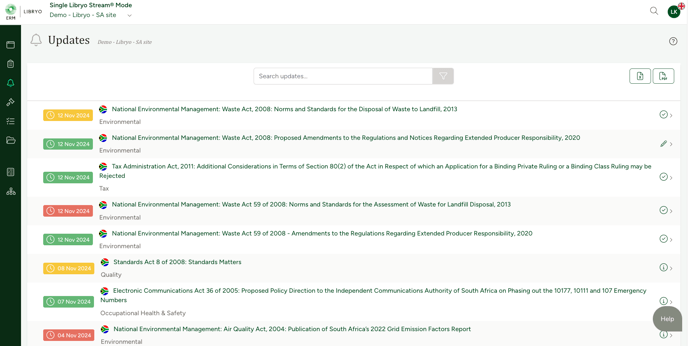
Note that we use a Traffic Light System, where each color represents the status of that legal update. You can check the color coding below:
Red - Not read: means that you have not yet opened the update
Yellow - Read: means that you have opened and read the update, but have not yet checked the "I have read and understood" tickbox
Green - Read & understood: means that you have opened and read the update and ticked the "I have read and understood" tickbox
It is important that, in addition to reading the legal update, you tick the "I have read and understood" option once you are sure you understand the update and more importantly, that you are compliant with it.
Searching Your Legal Updates
Save time by filtering your legal updates to locate precisely what you need.

1. Click on  next to the search bar.
next to the search bar.
2. Select the Update Notification Type you wish to filter by (e.g. For Information, Draft Regulatory Development, Effective Regulatory Development).

3. Select the Jurisdiction Type you wish to filter by (e.g., National, State, Provincial, Municipal). Please note that available jurisdiction types may vary depending on your country and its legal structure.

4. Select the Category you wish to search for legal Updates. (e.g. Environmental, Quality, Occupational Health and Safety, etc.)

5. Select the Read Status you wish to view legal updates for. These can be Unread, Read and Read and Understood.

6. Choose the time period for which you want to view the legal updates. To do this select a date for which you wish to see only updates After it and a date for which you wish to see only updates Before it.

Viewing Your Update Notification
Your update notification includes information about the legislation change.
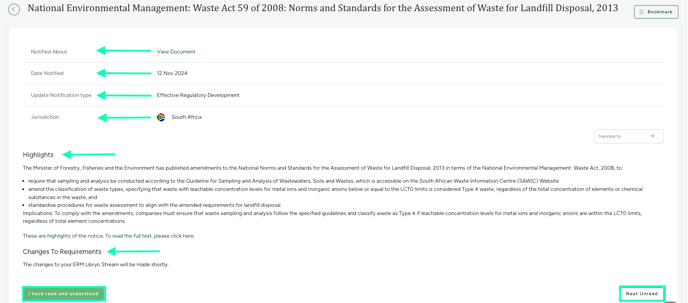
- Notified About - Refers to the legal requirement to which this update relates.
- Date Notified - The date on which this legal update was notified.
- Update Notification Type - Updates are categorized as For Information, Draft, or Effective Regulatory Development to help you prioritize regulatory changes.
- Jurisdiction - The jurisdiction where the legal update was issued.
- Highlights - Provided in order to give the site guidance on the changes to the legislation and to provide information on any actions that the site might need to take.
- Changes to Requirements - If this legal update leads to changes to your legal requirements, these can be viewed here so that you are aware and can draw up an action plan.
Update Notification Types
In our system, Updates are categorized into three distinct notification types to help you easily understand their relevance and impact on your compliance obligations:
Here’s an overview of each type:
1. Draft Regulatory Development:
This notification type highlights draft regulations or proposed changes to existing laws. Although these drafts are not yet enforceable, it’s essential to stay informed about them, as they may impact your operations once finalized. Keeping an eye on “Draft Regulatory Development” updates allows you to anticipate upcoming changes and begin preparations if needed.
2. Effective Regulatory Development:
These are regulatory changes that have been officially enacted and are now legally binding. “Effective Regulatory Development” updates require immediate attention, as they indicate compliance obligations that are currently in effect. You should review these updates promptly to ensure your practices align with the latest legal requirements.
3. For Information:
These updates are purely informational and do not require any immediate action. They provide general insights into regulatory developments that may be relevant to your industry or region. “For Information” updates help you stay aware of broader regulatory trends without necessitating any direct changes to your compliance procedures.
Mark An Update As Read & Understood
If you want to demonstrate that you have read & understood a legislation change that is applicable to your site or organisation, once you have read the notification update and ensured that you understand its implications and comply with it, click the option "I have read and understood". The notification will then change from red to green. If you exit the notification without selecting "I have read and understood," it will change from red to yellow, indicating that you have only read it without marking the option.
![]()
Click on "Next Unread" at the bottom right of your screen to navigate to your next unread notification update. You can then repeat the process of reading and marking "I have read and understood".
![]()
- Applicable Libryo Streams - See all the sites to which the legal update applies.
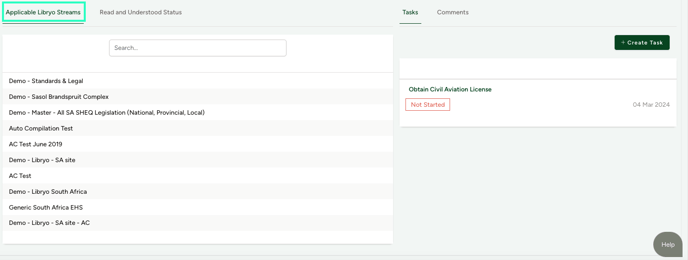
- Read and Understood Status - Check the reading status of each member of your team.
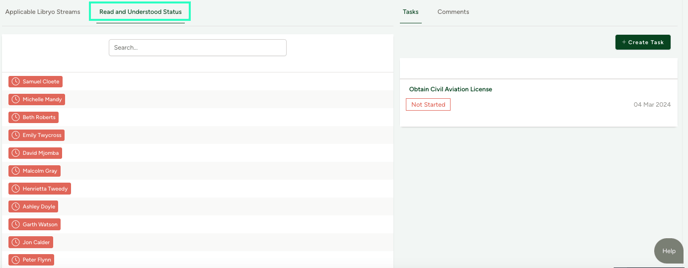
- Tasks - Stay on top of your to-do list by adding a task against the legal update.
Here you can also add a reminder regarding this Legal Update and define who should receive it.
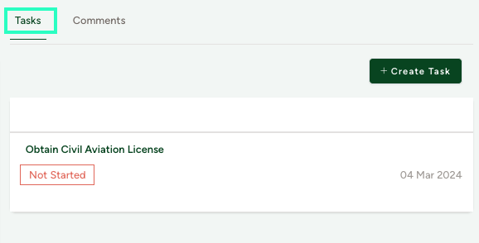
- Comments - Mention your colleague or leave an audit trail, by adding a comment.
Find team members to tag using the @ symbol and they will be notified of the comment directly to their inbox.

Read the Full Text
If you would like to see a detailed report of the legal update you can click on "To read the full text, please click here" and download a PDF version of the regulatory change.
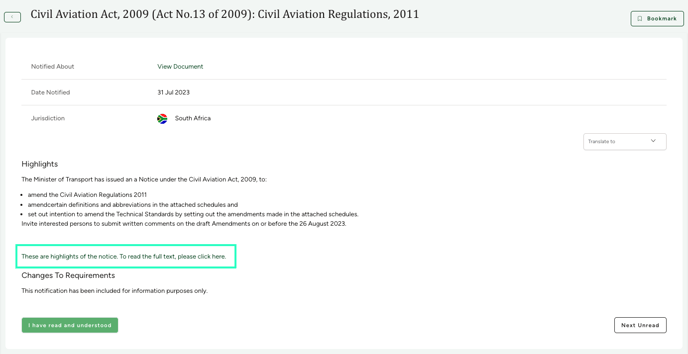
The original Document will be displayed.

Exporting Notifications
Follow these easy steps to download your update notifications in Excel or PDF format.
1. Click on  at the top right of your screen.
at the top right of your screen.
2. Your notifications will be downloaded in seconds!
Legal Update Preferences
All users receive their legal updates via email. When redirected to the platform through it you can manage the status of all your legal updates.
If you are only interested in receiving domain-specific legal updates, ERM Libryo gives you the ability to change your preferences regarding the receipt of these emails. Simply follow these simple steps.
1. In the top right corner of your screen click on your name and on the dropdown menu select Profile & Settings.
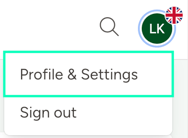
2. Click on Notifications within your settings.
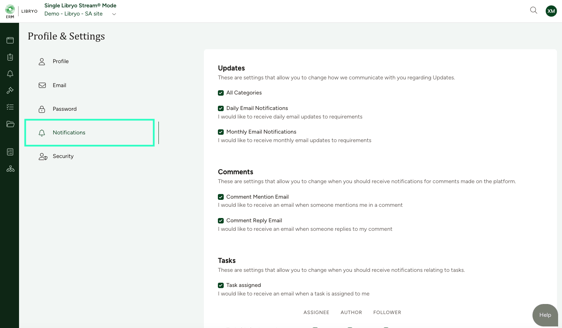
3. Under Updates, only check the boxes next to the domains of law for which you want to receive legal updates. You can also set the frequency of the updates you want to receive. If you prefer Daily or Monthly notifications, simply choose the appropriate option.
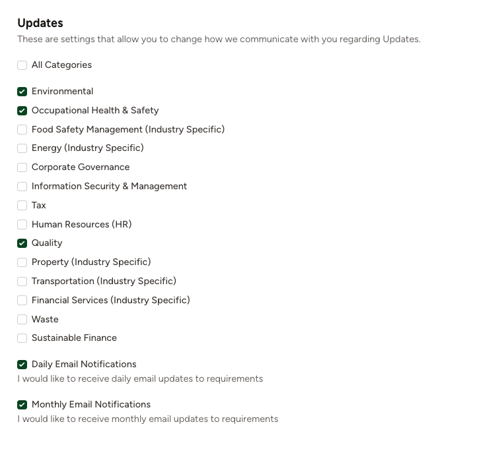
Once you have chosen your preferences, you will only receive the legal update emails for those domains of law. These updates will still show in your legal updates tab on your Libryo Stream, however, they will be greyed out.
Have any questions?
At ERM Libryo, we really want all our users to get the most from our system. We hope that this article was useful. If you still have some questions, please contact us.
Contact Us
