Updating Your Profile & Settings
Learn how to manage your profile and update your ERM Libryo details.
Last updated: 13 Out 2025
Your ERM Libryo Profile
At ERM Libryo, we want to make sure that all of our users get the best experience with us. So, it is important for us to have your current contact information so that we can get in touch if needed. If any of your information has changed, we encourage you to please update your profile accordingly. This can be done easily by managing your profile on the ERM Libryo platform.
Update Your Profile
1. Click on the icon with your initials on the top right of the screen.
2. Then click on Profile & Settings.
3. You will be redirected to the 'Profile & Settings' page.
4. Navigate to the 'Profile' section:
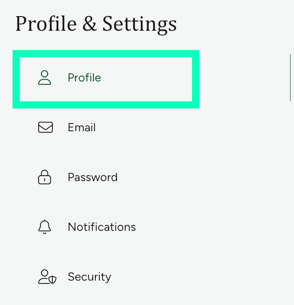
Under the profile section, you can update the following
- First Name.
- Last Name
- Mobile Phone Country Code
- Mobile Phone
- Timezone - Select your timezone based on the region or country where you are currently located.
- Preferred Language - Select the language you want the Libryo interface to appear in.
The available options are:
-
Arabic
-
German
-
English – UK
-
English – US
-
Spanish
-
Finnish
-
French
📝 Note: Changing the preferred language only affects the platform interface (menus, buttons, instructions). It does not translate legal content or legislation in your Requirements module.
-

- Profile Photo: To update your Profile Photo, click Choose File and upload a photo from your device.

Once done, click Save to apply your changes.
Update Your Email
1. Navigate to the 'Email' section.
2. Confirm your Password.
3. Enter your New Email.
4. Click Reset Email.

Update Your Password
1. Navigate to the 'Password' section.

2. Enter your Current Password.
3. Enter your New Password that you would like to change it to *it must meet the listed password security requirements.
4. Enter your new password again where it says Confirm New Password. 
5. Click on Save to update your password.
Update Your Notifications
1. Click on 'Notifications' section.
2. Under 'Updates', you can tick the box(es)to indicate how we can communicate with you regarding any Libryo Updates.
3. Under 'Comments' , tick the box(es) to change the settings that indicate when you should receive notifications for comments made on the platform
4. Under 'Tasks', tick the box(es) to change the settings to indicate when you should receive notifications relating to tasks on the platform can select email Notifications or both.
5. Under 'Reminders'. tick the box to change the settings that indicate how you should receive notifications for any reminders you set.

4. Click on Save to update your settings.

Update Your Security Preferences
To update your security preferences, click on the 'Security' section

1. You will be redirected to a different page where you will be required enter your password to access the security settings.
- Enable two-factor authentication for added account security.

- Manage your browser sessions and end all active sessions on other devices. You’ll need to log in again to access your account on those devices.

Have any questions?
At ERM Libryo, we really want all our users to get the most from our system. We hope that this article was useful. If you still have some questions, please contact us.