Your Drives Module
Find out how to easily store and access your company and site-specific documents
Last updated: 1 Nov 2024
ERM Libryo gives users the ability to store and easily access compliance documents in a central repository, so they can be found and retrieved by anyone on your team.
The Drives module will open a library of folders which contain the documents that are related to the law such as government gazettes, notices and schedules, codes of practice, guidelines, policies, protocols; and your Libryo-specific content.
These drives are split into three categories to keep your documents properly structured. as follows:
- The site-specific Drive, containing folders used by all users with access to that Libryo Stream.
- The organisation Drive, with folders used by all users in your Organisation.
- The shared documents Drive, with folders containing documents shared with you by ERM Libryo, for use by anyone with access to the ERM Libryo Platform.
It is recommended that you click through these folders in order to familiarize yourself with the content. This article will show you the easy steps you need to follow to access these Drives, but, if you prefer, you can go trough this article here which contains a quick tutorial about this module.
Accessing Your Drives
You can access all documents stored in your platform by clicking on the left of your screen on the Drives module.
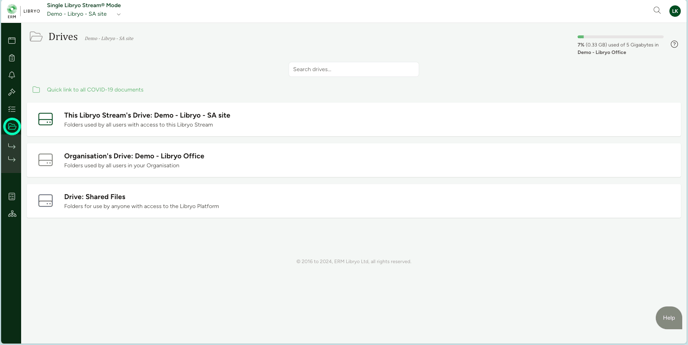
Organising your Documents
1. Drive: This Libryo Stream's Drive
These folders are where site-specific documents can be stored and are only accessible by users with access to that Libryo stream.

2. Drive: Organisation

The folders in the organisation section, however, are documents that are applicable to, and can be accessed by, all users associated with that organisation.

3. Drive: Shared Documents
These are useful compliance documents and templates uploaded by ERM Libryo for your convenience.

Search Drives Function
ERM Libryo Search drives function aims to save you time while looking for your compliance documents.

You can use the function to easily find your files and folders.

Adding Tags
You can create and add your own tags when uploading a document. This allows you to better organise and manage your documents. You can also use tags to find your documents faster by typing in a tag into the search bar to help you easily find what you are looking for.

Previewing Documents
You now have the ability to preview documents that you have stored on ERM Libryo! This is helpful when you don't want to download a document in order to view it.
1. Navigate to the document you wish to view.
2. Click on it and select "Preview" mode.
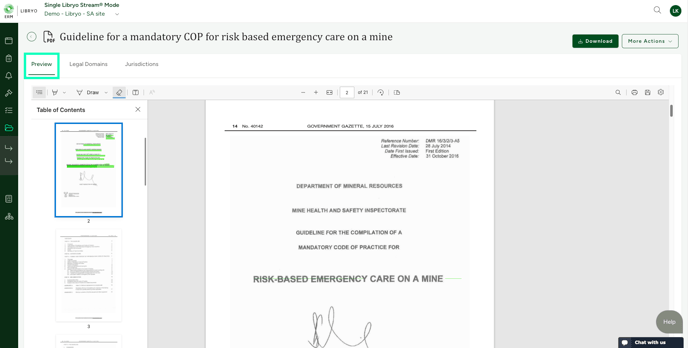
Downloading Documents
Once the document is located, there is a facility to download the document from the system. Follow these easy steps to download a particular document.
1. Select the Drive folder where the document you want to download is located.

2. To download a document, open it and locate the Download option:
- You can click Download directly.

- Alternatively, hover your mouse over the document until the Download option appears.

Uploading Documents
Anyone with access to a particular Libryo Stream, or Organisation, will be able to upload files under the Documents folders. These files will then be safely stored and accessible to the rest of your team. Follow these easy steps to upload your documents.
1. Select the folder where you want to upload your files..
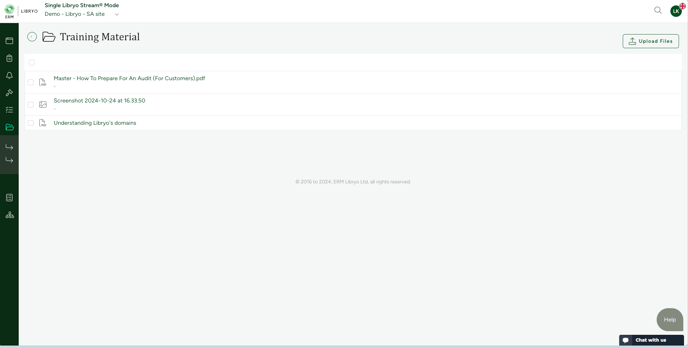
2. Click on "Upload Files" upper right corner of the page.

3. You have the option to add tags to the files you upload. This will help you find it in the future.
4. After clicking 'Next', you can either drag and drop the files or browse your computer to select the files you wish to upload.

Once the files are successfully uploaded, click "Close." Your document will now appear in the folder you selected.
Adding Comments, Tasks, and Reminders
After your compliance document has been uploaded, you have the option to:
- Create a Task: Assign tasks related to the document.

- Add a Comment: Leave notes or comments directly on the file for future reference.

- Set a Reminder: Schedule a reminder for tasks or actions associated with the uploaded file.

Have any questions?
At ERM Libryo, we really want all our users to get the most from our system. We hope that this article was useful. If you still have some questions, please contact us.