Bookmarks
Bookmark your favourite or most visited legal requirements, update notifications or assessment items for fast and easy access.
Last updated: 30 Dec 2024
Bookmarks allow you to save your frequently used or favorite legal requirements or update notifications for fast and easy access later. With the Bookmarks feature, you can quickly access the requirements you need, without having to search for them each time. This guide will walk you through the process of adding, accessing, and managing your bookmarks, making your compliance management more efficient for you.
How to Add a Bookmark
1. To add a bookmark, navigate to the legal requirement, update notification or assessment item you wish to save. This can be found by searching for the specific element in the search bar or by browsing through the categories in the main menu. Once you have located it, click on the "Bookmark" button located on the left of the item.
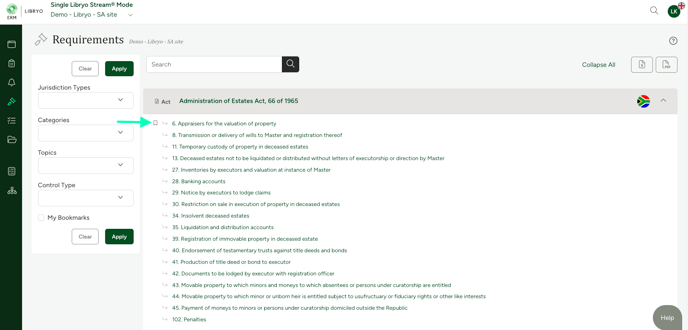
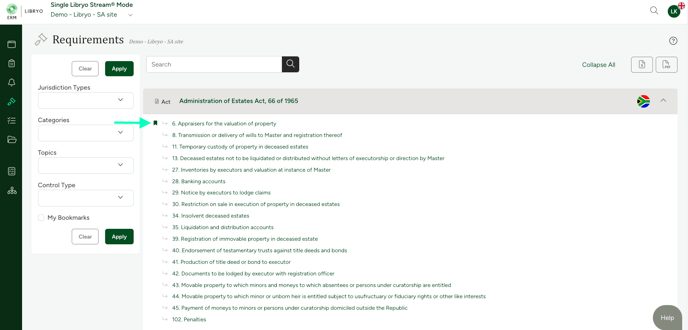
3. To access your bookmarked requirements, tick the "My Bookmarks" box in the filtering options. After clicking on the 'Apply' button, you will see a list of all the requirements you have saved for easy access.

3. To remove a bookmark, navigate to the bookmarked item in dark green. Click on the bookmark and the item will be removed.

By following these steps, you'll be able to easily save, access, and organize your frequently used legal requirements, update notifications and assessment items. Below you can watch a quick video that shows how to add bookmarks in different sections of the platform, providing a visual representation of the steps outlined in this guide and helping you to better understand how to use this feature.
Have any questions?
At ERM Libryo, we really want all our users to get the most from our system. We hope that this article was useful. If you still have some questions, please email us.